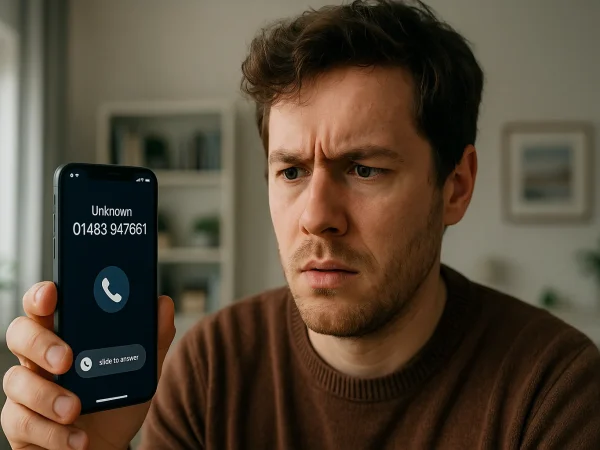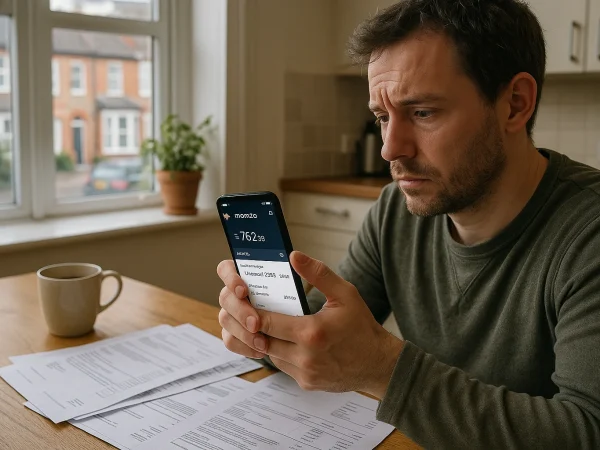How to Add Monzo to Apple Pay? | A Step-by-Step Guide
Apple Pay offers a seamless and secure way to make payments using Apple devices, eliminating the need to carry physical cards.
Monzo, one of the UK’s most popular digital banks, integrates easily with Apple Pay, allowing users to make contactless payments quickly.
This guide will take you through the step-by-step process of adding your Monzo card to Apple Pay on various Apple devices, including iPhone, Apple Watch, iPad, and MacBook.
It will also explain how to use Monzo Flex with Apple Pay, security features, and troubleshooting tips.
How Can I Add My Monzo Card to Apple Pay?

Adding a Monzo card to Apple Pay is a quick and straightforward process that can be done through the Apple Wallet app or the Monzo app.
This setup allows users to make contactless payments in stores, online, and within apps without needing a physical card.
Adding Monzo via Apple Wallet:
- Open the Apple Wallet app on your iPhone.
- Tap the “+” symbol in the top-right corner.
- Select “Debit or Credit Card.”
- Use your phone’s camera to scan your Monzo card or enter the details manually.
- Follow the on-screen instructions to verify your identity, which may involve receiving a one-time passcode from Monzo.
- Once verified, your Monzo card will be added to Apple Pay and ready to use.
Adding Monzo via the Monzo App:
- Open the Monzo app on your iPhone.
- Navigate to the “Card” section.
- Tap “Add to Apple Wallet.”
- Follow the prompts to confirm and verify the card.
Once the card is added, you can use Apple Pay to make purchases anywhere that accepts contactless payments.
How Do I Add My Monzo Card to Different Apple Devices?
Apple Pay is available across a range of Apple devices, including iPhone, iPad, Apple Watch, and MacBook Pro. The setup process varies slightly depending on the device.
iPhone:
- Open the Apple Wallet app.
- Tap the “+” symbol to add a new card.
- Follow the instructions to add your Monzo card by scanning it or entering details manually.
- Complete the verification process.
Apple Watch:
- Open the Apple Watch app on your iPhone.
- Navigate to “Wallet & Apple Pay.”
- Select “Add Credit or Debit Card.”
- Follow the verification steps, and your Monzo card will be available for use on your Apple Watch.
iPad:
- Open Settings.
- Tap “Wallet & Apple Pay.”
- Select “Add Credit or Debit Card.”
- Enter your card details or scan your Monzo card.
- Complete the verification process.
MacBook Pro:
- Open System Preferences.
- Click “Wallet & Apple Pay.”
- Tap “Add Card.”
- Enter your card details and follow the verification steps.
Once your Monzo card is added to Apple Pay on these devices, you can use it for payments in stores, apps, and online.
What Are the Benefits of Using Monzo with Apple Pay?

Monzo and Apple Pay together offer several advantages that enhance the user experience for digital banking and payments.
- Contactless and Convenient Payments: Apple Pay allows quick, tap-to-pay transactions without needing a physical card or entering PINs.
- Enhanced Security: Apple Pay transactions use encryption, and payments are authenticated using Face ID, Touch ID, or a passcode.
- Faster Online and In-App Purchases: Avoid entering card details manually while shopping online.
- Works Internationally: Use Monzo with Apple Pay in stores and online across multiple countries with no foreign transaction fees.
- Instant Notifications: Get real-time alerts for every transaction made using Apple Pay with your Monzo card.
How Do I Use Monzo Flex with Apple Pay?
Monzo Flex allows users to split payments into instalments, making it easier to manage spending. This feature works seamlessly with Apple Pay, providing users with flexible payment options at checkout.
Steps to Use Monzo Flex with Apple Pay:
- Ensure your Monzo Flex card is added to Apple Wallet.
- When making a purchase, tap the Apple Pay button.
- Select your Monzo Flex card and tap it to view available payment options.
- Choose “Pay in Full” or “Pay Later.”
- If selecting “Pay Later,” pick the monthly instalment plan that suits you.
- Confirm the payment using Face ID, Touch ID, or passcode.
This feature enables users to pay in manageable instalments, helping them spread costs over time while still enjoying the security and convenience of Apple Pay.
What Are the Requirements to Use Monzo Flex on Apple Pay?
To access Monzo Flex with Apple Pay, users must meet certain criteria.
- Device Compatibility: Apple Pay with Flex requires iOS 18 or iPadOS 18 or later.
- Monzo Account Requirement: Users must have a Monzo current account to apply for Flex.
- Age and Residency: Available exclusively to UK residents aged 18+.
- Credit Approval: Monzo conducts eligibility checks, and approval is based on a user’s financial standing.
- Interest Rates & Fees: Representative example – 29% APR (variable), £1200 credit limit.
These criteria ensure responsible lending and help users manage their finances effectively.
How Can I Make Secure Payments with Monzo on Apple Pay?

Using Monzo with Apple Pay provides an extra layer of security for your transactions, ensuring that payments are safe, private, and protected from fraud.
Apple Pay uses advanced encryption technology, biometric authentication, and device-specific card numbers to safeguard every purchase. Here’s how Monzo and Apple Pay work together to keep your payments secure.
1. Biometric Authentication for Every Transaction
One of the key security features of Apple Pay is biometric authentication, which ensures that only you can authorise payments. Every Apple Pay transaction requires one of the following:
- Face ID: For iPhone and iPad models with Face ID, transactions can only be approved by scanning your face.
- Touch ID: For devices with a fingerprint sensor, transactions require fingerprint verification.
- Passcode: If Face ID or Touch ID is not available, Apple Pay will require you to enter your device passcode to authorise payments.
This prevents unauthorised access and ensures that even if someone else has your device, they cannot use Apple Pay without your authentication.
2. Device-Specific Card Numbers for Extra Protection
When you add your Monzo card to Apple Pay, your actual card details are not stored on your device or Apple’s servers. Instead, Apple Pay creates a unique device-specific card number, also known as a token.
This means that every transaction made with Apple Pay uses a one-time dynamic security code, making it virtually impossible for hackers to intercept or misuse your card details.
Even if a merchant’s payment system is compromised, your real Monzo card number remains protected, as Apple Pay does not share it during transactions.
3. Encrypted and Private Transactions
Apple Pay and Monzo work together to ensure that your payment details remain completely private:
- Apple does not store transaction information: Every purchase is encrypted, meaning even Apple cannot access or track your payment details.
- Merchants do not receive your real card details: Instead, they receive a unique, encrypted token, reducing the risk of fraud.
- Monzo instantly notifies you of every transaction: If you ever see an unfamiliar payment, you can take immediate action.
This level of encryption ensures that your transactions remain confidential and protected from unauthorised access.
4. Instant Notifications and Spending Alerts
One of the advantages of using Monzo with Apple Pay is that you receive real-time notifications for every transaction. This feature helps you monitor spending and detect suspicious activity instantly.
- If someone attempts to use your Monzo card with Apple Pay, you will get an immediate notification on your device.
- You can freeze your Monzo card instantly through the Monzo app if you suspect any fraudulent activity.
- Detailed transaction breakdowns allow you to track where and when a purchase was made.
These real-time alerts provide better control over your finances, ensuring you stay informed about every payment.
5. Fraud Protection and Secure Online Payments
Both Monzo and Apple Pay offer strong fraud protection policies to ensure that your money remains safe.
- Secure online payments: When making purchases on websites and apps, Apple Pay uses Secure Element encryption, preventing data theft.
- Protection against unauthorised transactions: If you notice a suspicious transaction, you can report it to Monzo customer support through the in-app chat, and they can block the payment.
- Strong verification methods: For higher-value payments, Monzo may require additional authentication through Face ID, Touch ID, or passcodes to prevent unauthorised purchases.
6. Easy Card Management and Control
Apple Pay also allows you to have complete control over how your Monzo card is used:
- Temporarily disable Apple Pay: If you lose your phone or suspect fraudulent activity, you can remove your Monzo card from Apple Pay remotely using iCloud.
- Set spending limits and preferences: Through the Monzo app, you can enable or disable contactless payments, ATM withdrawals, and online transactions.
- Freeze and unfreeze your card instantly: If your Monzo card is lost or stolen, you can freeze it immediately via the Monzo app and order a replacement without affecting your Apple Pay access.
How Do I Set My Default Payment Method in Apple Pay?

If you have multiple cards linked to Apple Pay, setting Monzo as your default card ensures that it is always selected for payments unless changed manually.
- Open Settings on your iPhone.
- Go to “Wallet & Apple Pay.”
- Under “Transaction Defaults,” tap “Default Card.”
- Select your Monzo card from the list.
This setting makes Monzo the primary card for all Apple Pay transactions, streamlining the payment process.
What Should I Do If My Monzo Card Isn’t Working on Apple Pay?
If your Monzo card is not working with Apple Pay, there are several troubleshooting steps you can take to resolve the issue.
- Check Device Compatibility: Ensure that your device supports Apple Pay and that it is running the latest software update.
- Verify That Your Card Is Active: Open the Monzo app to check if your card is active or if there are any restrictions on your account.
- Remove and Re-Add Your Card: Go to Wallet & Apple Pay, remove your Monzo card, and then re-add it.
- Check Your Internet Connection: A weak or unstable internet connection may prevent Apple Pay from working properly.
- Contact Monzo Support: If the issue persists, reach out to Monzo customer support through the in-app chat for further assistance.
These steps should help resolve most issues and ensure that your Monzo card works smoothly with Apple Pay.
Conclusion
Adding Monzo to Apple Pay is a straightforward process that enhances the convenience of mobile payments. Whether using iPhone, iPad, Apple Watch, or MacBook, users can set up their Monzo card within minutes.
Additionally, Monzo Flex offers flexible payment options for Apple Pay transactions, making it easier to manage expenses. By ensuring security settings are in place and keeping devices updated, users can enjoy a smooth and secure digital banking experience.
FAQs About Adding Monzo to Apple Pay
Can I add multiple Monzo cards to Apple Pay?
Yes, Apple Pay supports multiple Monzo cards, including personal, business, and Flex cards.
Does Monzo charge fees for Apple Pay transactions?
No, Monzo does not charge any extra fees for using Apple Pay.
How do I remove my Monzo card from Apple Wallet?
Go to Wallet & Apple Pay in Settings, select your Monzo card, and tap “Remove Card.”
Is Monzo Flex available for all UK users?
Monzo Flex is subject to eligibility checks and is only available for UK residents aged 18 and above.
Can I use Monzo Apple Pay abroad?
Yes, Monzo works with Apple Pay internationally, and there are no foreign transaction fees.
What should I do if my Monzo Apple Pay payment fails?
Check your internet connection, ensure your card is active, and try again. If issues persist, contact Monzo support.
Does using Apple Pay with Monzo affect my credit score?
No, using Apple Pay does not impact your credit score. However, missed payments on Monzo Flex could affect it.